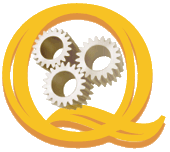Updated Interface to PayCent.
Use PayCent to send payment links to your customers for easy pament options.
Checkout http://www.paycent.com/ and send us a comment.
Friday, March 5, 2010
Thursday, September 3, 2009
Get better Merchant Account rates
Here is the deal:
Why Switch to United Bank Card? Because UBC guarantees it can beat whatever your current rate is, and if you allows them to see current statement and they can’t, they’ll give you $500. If you sign up for a new account you get extremely competitive rates with no hidden fees and award-winning 24/7 customer service.
Why Switch to United Bank Card? Because UBC guarantees it can beat whatever your current rate is, and if you allows them to see current statement and they can’t, they’ll give you $500. If you sign up for a new account you get extremely competitive rates with no hidden fees and award-winning 24/7 customer service.
Get Merchant Accounts
We are pleased to announce that netbusiness.com Inc. has selected United Bank Card as the preferred credit card processing partner. This partnership creates a synergy between our companies and, as a result, delivers many benefits to our mutual customers.
The most important benefit is that UBC will be able to match or beat your current processing rates. UBC also offers a seamless transition to its processing platform and there is no additional software required. Ranked by a Nilson Report as one of the largest payment processors in the United States, UBC currently handles the merchant accounts for over 110,000 business locations and processes in excess of 9 billion dollars annually.
Consistently recognized as leader in innovation, United Bank Card is a three-time consecutive Inc. 500 honoree and was ranked on Deloitte's 2008 "Technology Fast 50" list for New York, New Jersey and Connecticut. The company has also earned awards for its outstanding customer service and technical support departments. All our customers are now able to take advantage of this partnership and enjoy peace of mind from processing with an industry leader we personally recommend.
The most important benefit is that UBC will be able to match or beat your current processing rates. UBC also offers a seamless transition to its processing platform and there is no additional software required. Ranked by a Nilson Report as one of the largest payment processors in the United States, UBC currently handles the merchant accounts for over 110,000 business locations and processes in excess of 9 billion dollars annually.
Consistently recognized as leader in innovation, United Bank Card is a three-time consecutive Inc. 500 honoree and was ranked on Deloitte's 2008 "Technology Fast 50" list for New York, New Jersey and Connecticut. The company has also earned awards for its outstanding customer service and technical support departments. All our customers are now able to take advantage of this partnership and enjoy peace of mind from processing with an industry leader we personally recommend.
July 2009
netbusiness.com, Inc.
Monday, May 4, 2009
Import PayPal transactions into QuickBooks with QImport4
We have a PayPal expansion pack, that is pre-packaged and allows to import most PayPal transactions into QuickBooks.
Please download first QImport4 from http://www.addqin.com/ and then download the expansion from here. Unzip and place the contents into the QImport4 Application Data folder.
The documentaion of the package is copied into the same folder.
Please download first QImport4 from http://www.addqin.com/ and then download the expansion from here. Unzip and place the contents into the QImport4 Application Data folder.
The documentaion of the package is copied into the same folder.
Tuesday, April 28, 2009
QImport4 Primer for the first steps.
A QImport4 How-To Primer from addQin.
(1) Import customer data from samples into QuickBooks with QImport4.
(2) Open QImport4 and connect to QuickBooks.
(3) Press select template and choose. The edit template dialog comes up.
(4) See the samples and select CustomerAdd as template.
(5) If not present, load the sample data import file.
(6) Press 'Generate' to compile the template.
(7) Press 'Try one record" and QImport4 processes the first record of the import file.
(8) After the import is finished, the log file automatically opens.
(9) Check for any problems ! If none, you are ready for production.
(10) Free to try QImport4 from here http://www.addqin.com.
(1) Import customer data from samples into QuickBooks with QImport4.
(2) Open QImport4 and connect to QuickBooks.
(3) Press select template and choose
(4) See the samples and select CustomerAdd as template.
(5) If not present, load the sample data import file.
(6) Press 'Generate' to compile the template.
(7) Press 'Try one record" and QImport4 processes the first record of the import file.
(8) After the import is finished, the log file automatically opens.
(9) Check for any problems ! If none, you are ready for production.
(10) Free to try QImport4 from here http://www.addqin.com.
Monday, April 20, 2009
Import Excel data into QuickBooks
With QImport4 you can also import Excel spreadsheet data into QuickBooks.
The way to do it is as follows:
In QImport from the menus open Utilities | Create SQL Connection
As connection string enter:
Provider=Microsoft.Jet.OLEDB.4.0;Data Source=;Extended Properties="Excel 8.0;HDR=Yes;IMEX=1";
As SQL statement enter:
Select * from [$]
Save the connection.
When you create a new template then chose the saved .qsql file as import file.
Example:
Connection String:
Provider=Microsoft.Jet.OLEDB.4.0;Data Source=C:\spreadsheet.xls;Extended Properties="Excel 8.0;HDR=Yes;IMEX=1";
SQL Statement:
Select * from [Sheet1$]
That's it.
Friday, March 27, 2009
Send emails to customers in QuickBooks
Here is how to send emails to all your customers stored in QuickBooks.
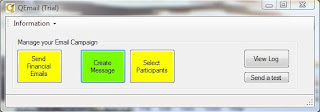
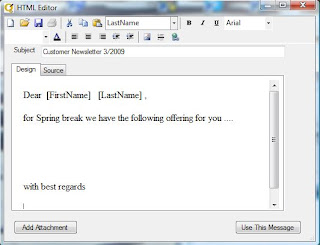
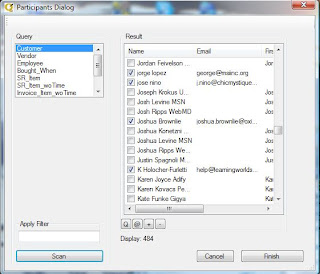
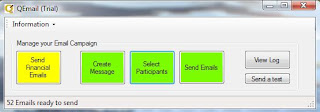
Download/Install QEmail4 from http://www.addqin.com/ and open it.
Enter you email credentials in the settings dialog.
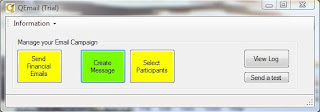
Create the email message and save it.
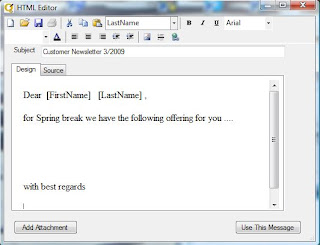
Open the participants dialog, select customer and press the Scan button.
Adjust the selections in the customer list. Press finish.
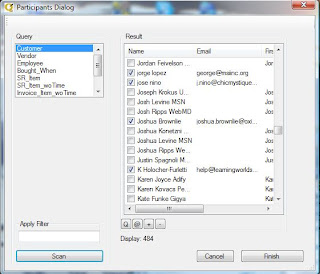
From the QEmail4 dashboard send the emails.
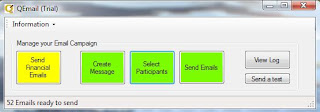
That's it. Eays isn't it ?
Subscribe to:
Posts (Atom)